Tektriks
How to upgrade php 5.6 to php 7 in XAMPP on Windows

PHP 7.0.0 is released on 3rd Dec. 2015. It comes with more strong features which I listing below –
- PHP 7 is almost twice as fast as PHP 5.6
- Low memory usage
- Introducing null coalescing & Spaceship operator
- Scalar & Return type declarations
- Session start with options
- Anonymous classes and much more.
Find more on at http://php.net/manual/en/migration70.php
As a dedicated PHP developer, you should upgrade or make hands dirty with the new version of php. If you struggled with installing the latest version in XAMPP on your Windows 7, 8 or 10 machine, then you come at right place.
First download latest PHP version from http://windows.php.net/download#php-7.0. Download the VC14 x86 Thread Safe or VC14 x64 Thread Safe deciding upon your Windows version( x86 for 32-bit and x64 for 64-bit ). Next extract the zip file in a folder named php.
Go to your XAMPP installation directory and rename your old php directory with old version prefix like php to php_5_6_14. Now copy & paste the extracted new php folder to here.
Next, open httpd-xampp.conf from XAMPP configuration.
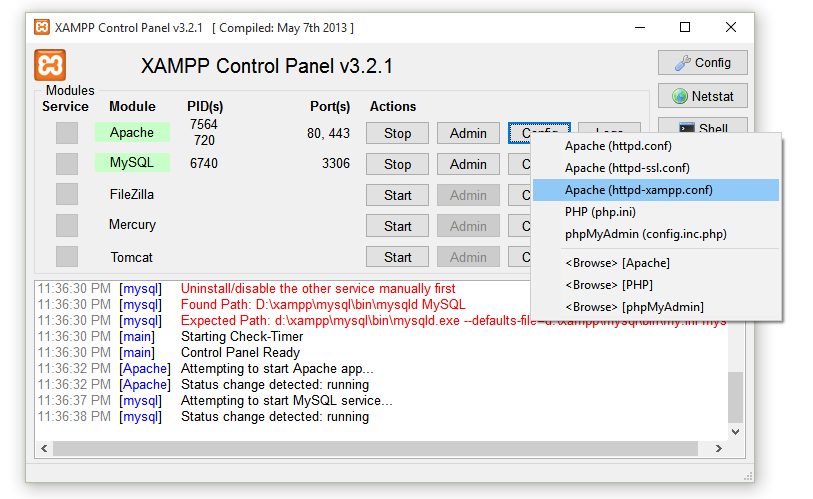
On PHP-Module setup section, comment these two lines and add the two lines below
#
# PHP-Module setup
#
#LoadFile "D:/xampp/php/php5ts.dll"
#LoadModule php5_module "D:/xampp/php/php5apache2_4.dll"
LoadFile "D:/xampp/php/php7ts.dll"
LoadModule php7_module "D:/xampp/php/php7apache2_4.dll"
That’s it. Restart your XAMPP server and keep coding.
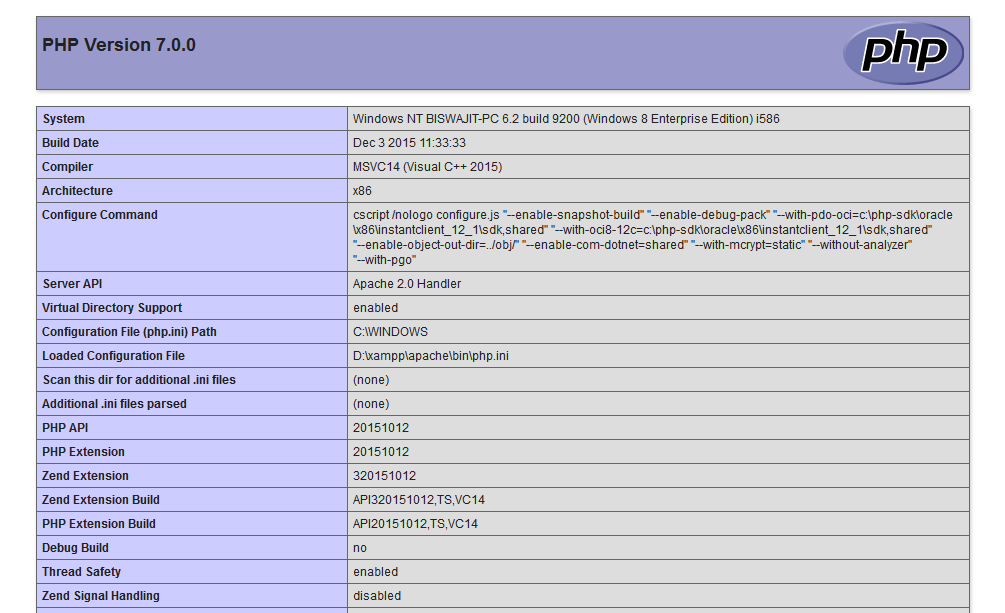
Photo credit: fullo via VisualHunt.com / CC BY-NC-SA





In my case, this got php7 working (but only after using the x32 version even though I’m on x64), but a series of crashes and errors occurred when trying to run anything, including phpmyadmin crashing. It turns out that my installation, being on another disk, wasn’t defaulting to the xampp installation folder. I needed to do the following: I looked in phpinfo to see where it was looking for php.ini, which was in C:/Windows. So, took the php.ini-development file (from php installation), renamed to php.ini and put it in that folder. Then needed to uncomment some extensions including mbstring Then… Read more »
file D:/xampp/php/php7ts.dll and D:/xampp/php/php7apache2_4.dll are not found in php7 download for 32 bit OS. Hense throwing error.
Change the path according to your installation.
Dose not work for me
after finish all above step it will give me error:
“Error: Apache shutdown unexpectedly. This may be due to a blocked port, missing dependencies, improper privileges, a crash, or a shutdown by another method. Press the Logs button to view error logs and check the Windows Event Viewer for more clues If you need more help, copy and post this entire log window on the forums”
Had same issue and I know it’s too frustrating.
I was searching over internet and have found a solution on here it helped me and I easily updated the PHP version in XAMPP. Try these methods and I hope it’ll help you too 🙂
file D:/xampp/php/php7ts.dll and D:/xampp/php/php7apache2_4.dll are not found in php7 download for 32 bit OS. Hense throwing error.
Found the solution? please share.
Dose not work for me
after finish all above step it will give me error:
“Error: Apache shutdown unexpectedly. This may be due to a blocked port, missing dependencies, improper privileges, a crash, or a shutdown by another method. Press the Logs button to view error logs and check the Windows Event Viewer for more clues If you need more help, copy and post this entire log window on the forums”
Does not work. When I run the apache config from cmd i get error:
httpd.exe: Syntax error on line 520 of C:/xampp/apache/conf/httpd.conf: Syntax error on line 17 of C:/xampp/apache/conf/extra/httpd-xampp.conf: Cannot load C:/xampp/php/php7ts.dll into server: %1 is not a valid Win32 application.
Thanks this worked as Sept 2019
For Windows, I believe only x86 version of PHP works. I tried with x64 version, but it was throwing dependency error. It worked for x86.
I followed the steps above and even downloaded x86 instead of x64, but was running into problems with modules not loading, which boiled down to XAMPP not loading the php.ini file on startup. After several hours of searching, turns out that the httpd-xampp.conf that we’re told to edit also contained the following lines (left out angle brackets due to comment formatting): IfModule php7_module PHPINIDir “C:/xampp/php” /IfModule …which does not get activated if you comment out the php5_module declaration, and thus php.ini does not get loaded. Derp. If you’re seeing module and php.ini problems above, change the IfModule block to point… Read more »
Don’t you have to copy the “php.ini” file from the old production (php) folder to the new (php) folder that you pasted in?
Thx, it works
Thanks for the instructions. All seems to work fine on my Windows 7 machine, except one thing. phpinfo() still shows the older php version instead of php 7. I took a look at config files for the xampp installation and couldn’t find anything that looked amiss. Where could phpinfo() be getting version information? Just wondering if I am missing something somewhere that needs to be updated.
I did have to add the error logs folder from the old version to the new, because there was none in 7.
Port 80 in use by “Unable to open process” with PID 4!
After updating got this error
Maybe you are running with Skype which use port 80. You may try starting XAMPP early or change the setting in Skype. Final solution is to change setting in XAMPP. You can find it “Config” > “Service and Port Settings” > “Apache”. But keep in mind that altering port in XAMPP will need to change in all local project urls.
Hi,
May be you have downloaded the php 7 64 bit, before download please check which version of xampp has been installed in your system.
I had also same issue but I fixed this way, just downloaded the php7 for 32 bit and then this issue has fixed.
when we update as you said …. before updating we need any backup of database or not??
Yes, database backup is mandatory.
[…] How to upgrade php 5.6 to php 7 in XAMPP on Windows […]
Great tip. Thanks for helping me out.
Thanks it works perfect
in httpd-xampp.conf file I made below changes including above changes too…. #LoadFile “C:/xampp/php/php5ts.dll” LoadFile “C:/xampp/php/libpq.dll” #LoadModule php5_module “C:/xampp/php/php5apache2_4.dll” LoadFile “D:/xampp/php/php7ts.dll” LoadModule php7_module “D:/xampp/php/php7apache2_4.dll” but still I am not able to start apache in xampp it shows below error 3:08:16 PM [Apache] Error: Apache shutdown unexpectedly. 3:08:16 PM [Apache] This may be due to a blocked port, missing dependencies, 3:08:16 PM [Apache] improper privileges, a crash, or a shutdown by another method. 3:08:16 PM [Apache] Press the Logs button to view error logs and check 3:08:16 PM [Apache] the Windows Event Viewer for more clues 3:08:16 PM [Apache] If you need… Read more »
any update here?
Not sure if you fixed this, but if you notice the path on yours is the C drive and in the example it is D drive. Change to C drive and it should work.
#LoadFile “C:/xampp/php/php5ts.dll”
LoadFile “C:/xampp/php/libpq.dll”
#LoadModule php5_module “C:/xampp/php/php5apache2_4.dll”
LoadFile “D:/xampp/php/php7ts.dll”
LoadModule php7_module “D:/xampp/php/php7apache2_4.dll”
So it should be:
LoadFile “C:/xampp/php/php7ts.dll”
LoadModule php7_module “C:/xampp/php/php7apache2_4.dll”
hey brother greetings you manage to give solution to that error.
PHP7 updated successfully but in phpmyadmin below metioned error is coming .
Please help . I am using xampp with version 3.2.1
Deprecation Notice in .librariesphp-gettextstreams.php#48
Methods with the same name as their class will not be constructors in a future version of PHP; StringReader has a deprecated constructor
Backtrace
.librariesphp-gettextgettext.inc#41: require()
.librariesselect_lang.lib.php#471: require_once(.librariesphp-gettextgettext.inc)
.librariescommon.inc.php#564: require(.librariesselect_lang.lib.php)
.error_report.php#8: require_once(.librariescommon.inc.php)
[…] https://tektriks.com/how-to-upgrade-php-5-6-to-php-7-in-xampp-on-windows/ http://stackoverflow.com/questions/30811668/php-7-missing-vcruntime140-dll […]
I followed this guide and it works perfectly, except for PDO. I used the php.ini-development file as my php.ini and uncommented the extention folder line, as well as the relevant PDO drivers (php_pdo_mysql.php), and I verified that the dll files are in the ext folder. I also ran php -m in console, and both PDO and pdo_mysql are loaded modules. Yet, I cannot get any PDO scripts to work. The error I get thrown is “Fatal error: Uncaught PDOException: could not find driver in C:xampphtdocspathtoscript.php(19)” Where line 19 is a simple $dbh = new PDO(mysql params); What am I missing?… Read more »
Hi, Can you change the slashes to forward slashes?
e.g. “C:xampphtdocspathtoscript.php”
to C:/xampp/htdocs/path/to/script.php”
i faced the same problem. Its the ini file that’s not loaded. To solve, open your httpd-xampp.conf file.
Look for
Change to
Restart apache.
It should work now. You can run this
echo $inipath = php_ini_loaded_file();
This will display the path if its loaded.
Thx, it works
I dont like WAMP. This has PHP 7.0.12 included and is simpler to install: https://www.mwiede.de/windows-php-webserver/
Just make sure you download x86 version and not x64, that is why I was getting errors when updating. Even if your machine is 64 bit.
On http://localhost/dashboard/phpinfo.php you will be able to see what architecture you are using.
Very important point. Unlike the author says “x64 for 64-bit”, it should be x86 for 64-bit also. Thanks for this.
Very good article otherwise.
even after downloading x86 I get the same error.
I try to upgrade but I got this error:
Syntax error: Cannot load C:/xampp/php/php7ts.dll into server: The specified module could not be found.
https://jaredmeredith.wordpress.com/2015/12/21/stuck-on-cannot-load-php7apache2_4-dll-into-server-the-specified-module-could-not-be-found-try-this/
Hi, i try to upgrade to php 7 and do your steps.
but i got error like this
Syntax error on line 18 of C:/xampp/apache/conf/extra/httpd-xampp.conf: Cannot load C:/xampp/php/php7ts.dll into server: The specified module could not be found.
I encountered the same error.
https://jaredmeredith.wordpress.com/2015/12/21/stuck-on-cannot-load-php7apache2_4-dll-into-server-the-specified-module-could-not-be-found-try-this/
Hi, i try to upgrade to php 7 from php 5.6 (xampp ver 3.2.2) but i got error 1:45:13 PM [Apache] Status change detected: stopped 1:45:13 PM [Apache] Error: Apache shutdown unexpectedly. 1:45:13 PM [Apache] This may be due to a blocked port, missing dependencies, 1:45:13 PM [Apache] improper privileges, a crash, or a shutdown by another method. 1:45:13 PM [Apache] Press the Logs button to view error logs and check 1:45:13 PM [Apache] the Windows Event Viewer for more clues 1:45:13 PM [Apache] If you need more help, copy and post this 1:45:13 PM [Apache] entire log window on… Read more »
Hi!
Followed all steps aswell as Rade’s comment on changing all php5_module.
Inserted my old php.ini in the new php folder.
Restarted Xampp but error first said something about busy ports and later just “shutdown unexpectedly”.
Not sure what’s not working or if I missed something.
Versions are from 5.5.6 to 7.0.10 – x86 thread safe on win8. Apache 2.4.7.
Changed it all back and restarted to get live sites running again.
Is there anything I likely missed or did wrong? Thanks in advance for any advice / Regards Henrik
Hi Henrik, seems like you have some port issues after upgrading to php 7. Just close all the open applications(Skype – one of the culprit blocking port 80) and start XAMPP again. Also dont forget to update your php.ini path to below on https-xampp.conf file:
PHPINIDir “/xampp/php”
No apps running on port 80. However I got it running on a later PHP 5 version, so the issue at hand was solved anyway. Might come back later though for more trials on the 7.
Thank you. Please come back later.
Hi Jim, there may have php.ini-development or php.ini-production file. You can just rename it to php.ini by removing the hyphen-ed portion. It will work fine. But if you have changed something in your old php.ini file, you have to copy those changes and paste over the new php.ini file. Thank you. Best of luck.
Followed instructions and Rade’s comment, but noticed no php.ini file. So, I took copied my old php.ini file into the folder with 7.0. Loaded phpinfo.php file in htdocs directory, but it shows 5.5.11 not 7.0. Not sure where to go from here.
Thanks. Working. It should be noted that in httpd-xampp.conf you must rename all instances of:
php5_module to php7_module, there are 5 of them.
i use xampp v 1.7.3
no can get button config what the soluation?
Hi, Enas,
Please follow the url path: XAMPP installation folder > xampp > apache > conf > extra and edit httpd-xampp.conf file with a backup.
Its does not work, it is only try to start but close automatically
Hi, Aditya
May be you have some file is missing, so apache is failing to load. Please follow the procedure again.
Same problem I’m facing it didn’t work .. same case as yours try to start but close automatically..
Not worked.
Hi, Faisal
Please share your problems what you are facing. We may find some solutions for you.
Is it not necessary copy&paste php.ini?
It may require to copy & paste if you have changed something on old php.ini file.
Didn’t work for me apache didn’t start. It says Attempting to start Apache app…
Hi, Aswin [Apache]. A new window will open up. Open the error.log file. The errors will be visible by date for the reason your apache is not starting.
Open XAMPP Control Panel & click on Logs button on Apache. Next click on php_error_log or click on