Tektriks
How to run multiple PHP version in Windows 7/8/10?
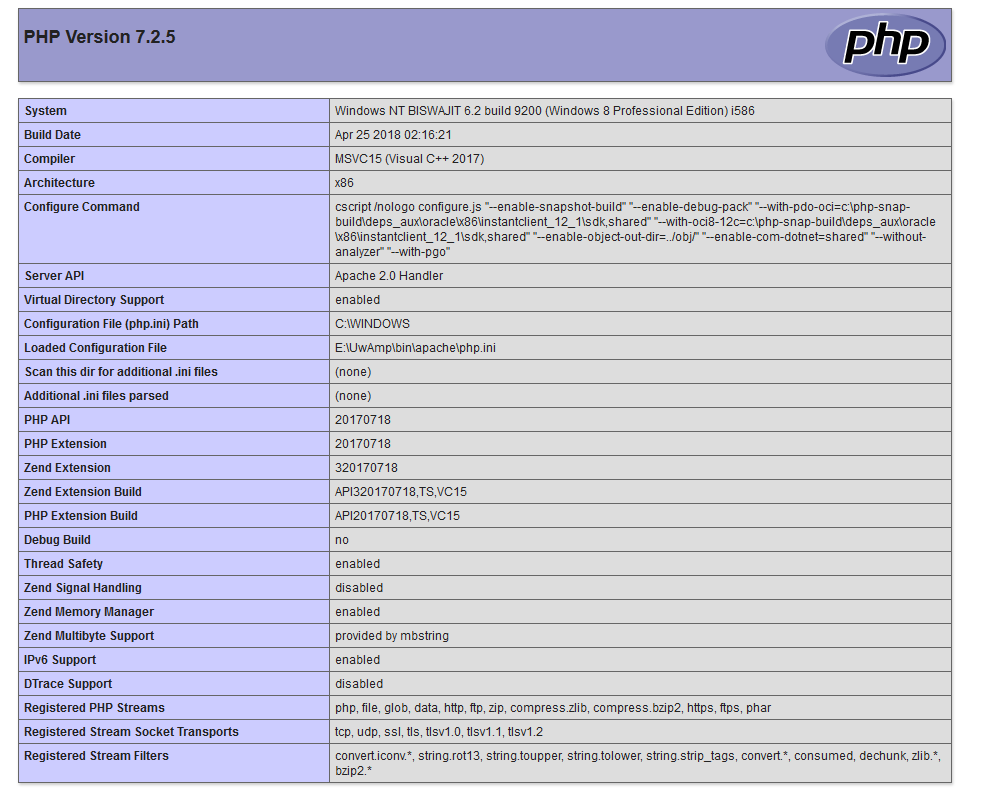
I would like to thank all of my readers and their valuable feedback from my previous post “How to upgrade php 5.6 to php 7 in XAMPP on Windows?“ I have observed that few of my readers are still unable to upgrade their PHP version in XAMPP. They also faced some critical issues which were solved here by some brilliant guys. I am thankful to them.
So, I kept searching for an application which can solve PHP version upgrade issue to everyone. Yesterday, I came across with “UwAmp Wamp Server” by which you can run multiple PHP version simultaneously without restarting your computer. It has a portable version where you can build your projects and move anywhere in the world. Go to its download page and download the zip version. Its’ latest v3.1.0 comes with Apache 2.4.18 (with SSL), MySQL 5.7.11, PHP (5.6.18 / 7.0.3) with Xdebug 2.4.0rc4, PHPMyAdmin 4.5.4.1, SQLite Browser 1.3, Xdebug client 1.0b5 which are pretty good. But wait, the post is not end yet. I said earlier that you can run latest PHP v7.2.5. Now I will give instructions how to install latest PHP, phpMyAdmin using UwAmpp.
If you look into the application folder, you will find bin folder where apache, mysql and php is installed. Grab the latest php version from here. Here you need to download exact PHP version required for you system. If you already have XAMPP, wamp, easyPHP or any other, just open phpinfo() and at first section search for “Architecture” and “Thread Safety”.
| Architecture | Thread Safety | PHP Download Link |
|---|---|---|
| x64 | enabled | VC15 x64 Thread Safe |
| x64 | disabled | VC15 x64 Non Thread Safe |
| x86 | enabled | VC15 x86 Thread Safe |
| x86 | disabled | VC15 x86 Non Thread Safe |
PHP Download List
Extract downloaded PHP into UwAmp\bin\php folder. Rename the folder with “php-7.2.5”. Open renamed folder, copy the file “php.ini-development” and paste as “php_uwamp.ini”. Open “php_uwamp.ini” and search for 1. “extension_dir” and set its value “{PHPEXTPATH}” & 2. “session.save_path” value “N;{APACHEPATH}/sessions”.
extension_dir = "{PHPEXTPATH}"
session.save_path = "N;{APACHEPATH}/sessions"
You also need to enable PHP extentions. Click on “PHPConfig” button and follow below image to tick appropriate extensions to load.
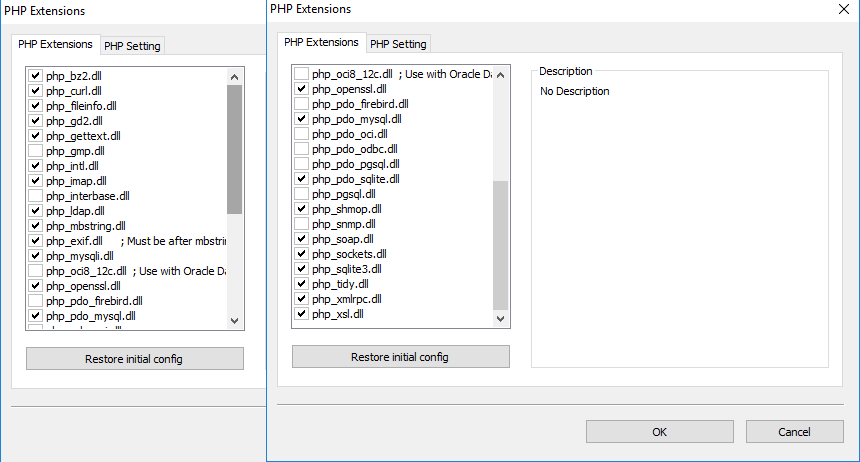
Reopen UwAmp application and you can see a new dropdown “php-7.2.5”. You can check your php version clicking on “PHPInfo” button. You should see latest PHP version like this:

One thing I faced an issue while tried to login in phpMyAdmin. If you fail to login, click doc icon after “MYSQLConfig” button and add this line at the end:
innodb_flush_method=normal
You should be logged in phpMyAdmin. You may also download latest phpMyAdmin and replace the extracted folder in “UwAmp\phpapps\”.
That’s all. Happy coding.




